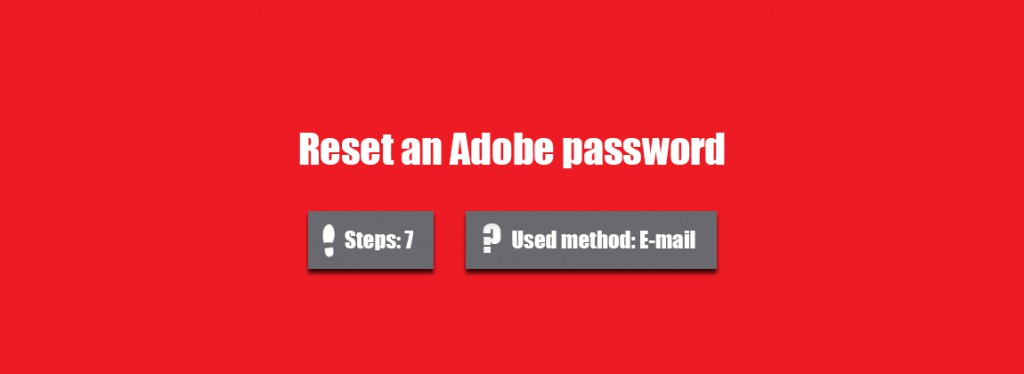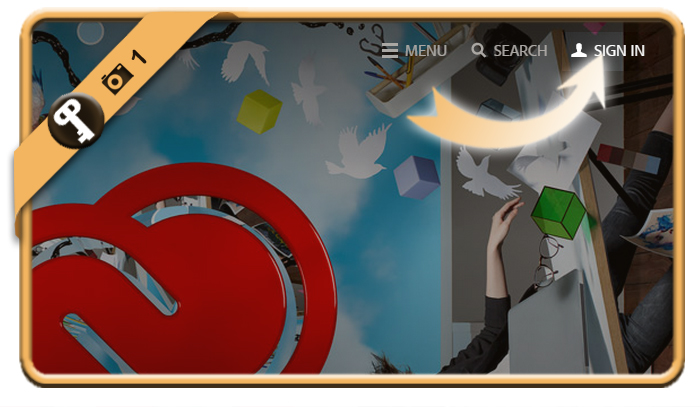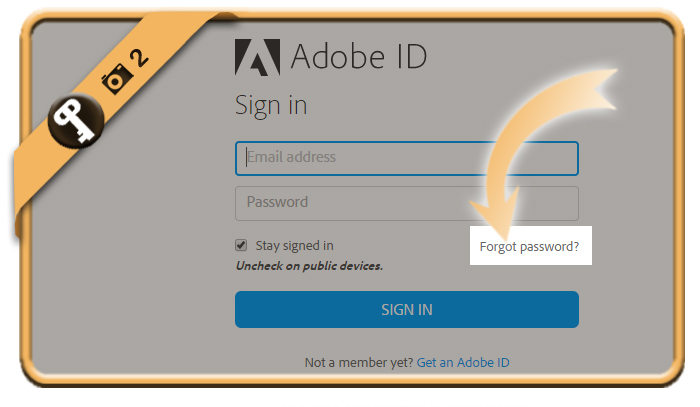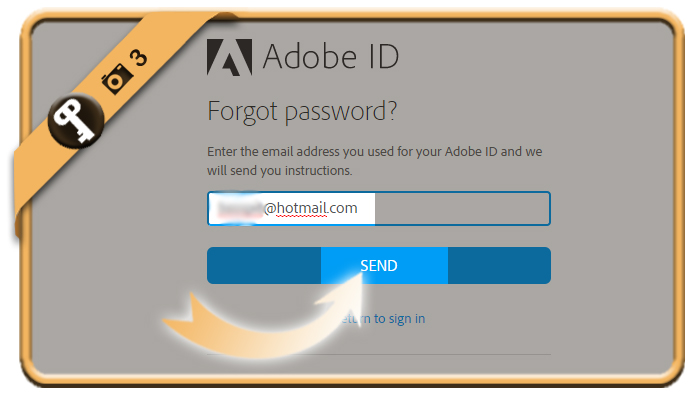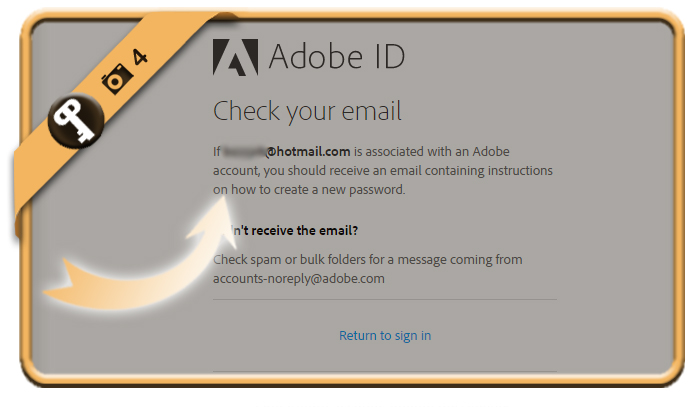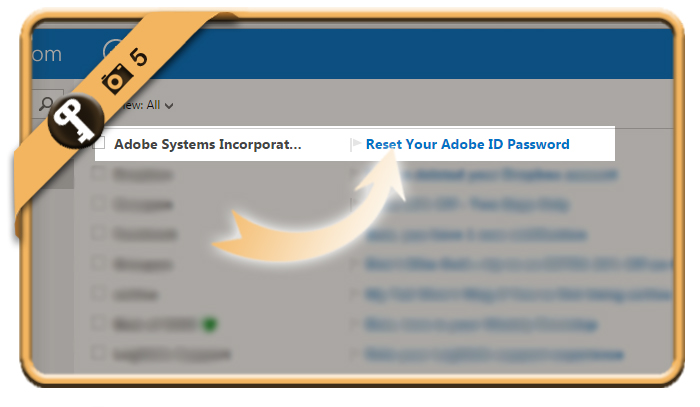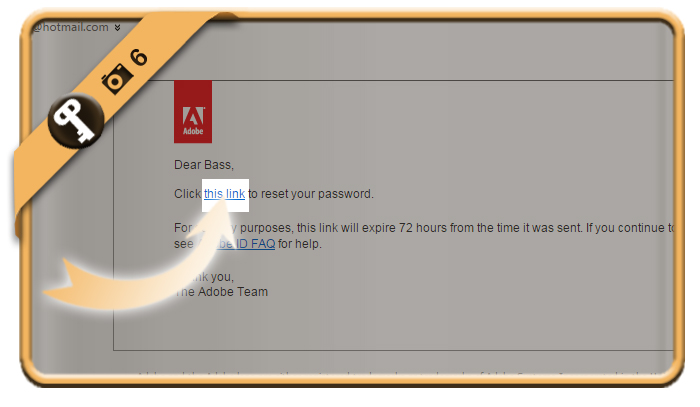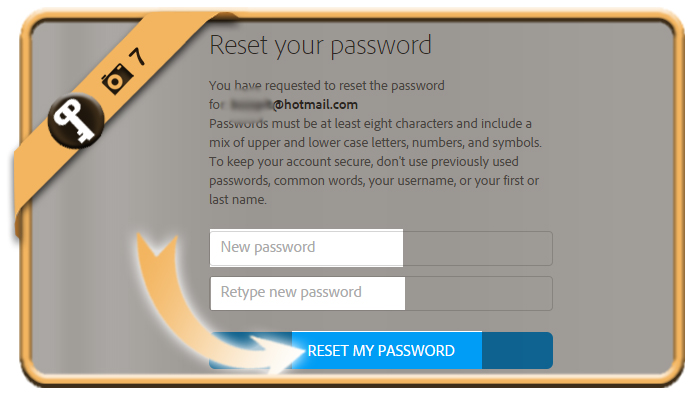Did you forget your Adobepassword? We’ll show you below how to get it back in 7 easy steps.
This is how we recovered our password using a desktop computer:
1 Go to https://www.adobe.com
and click on sign in.
2 Forgot password?
is a link you’ll notice under the password field.
3 Enter your email address
that associated to the Adobe ID and click on Send.
4 Instructions to modify your password have been sent
5 Reset your Adobe ID Password
is the title of the mail you will receive now in your email inbox*.
*Note: If you didn’t receive this mail, don’t forget to check your junk/spam folder (or restart the procedure from step 1 if you can’t find it)
6 Click on the blue link in the email
7 Enter the new password that you want
twice and press Reset my password when you’re ready.
✓ Congratulations
You have now modified your password.
Source (=screenshots taken from & thanks to): Adobe.com