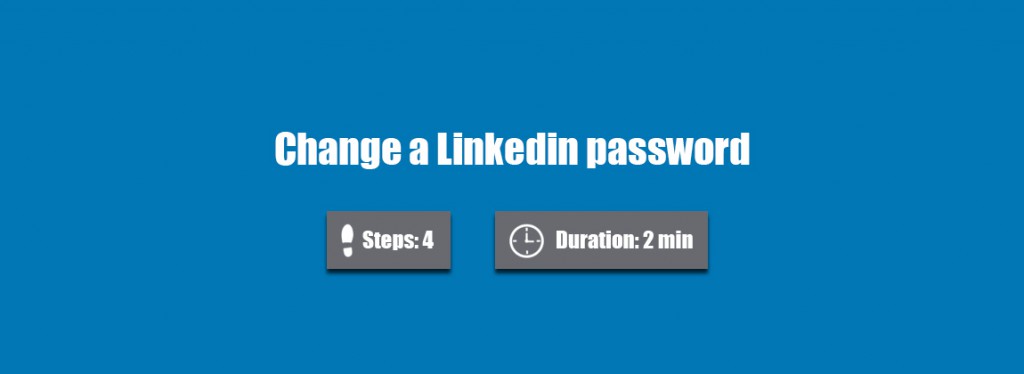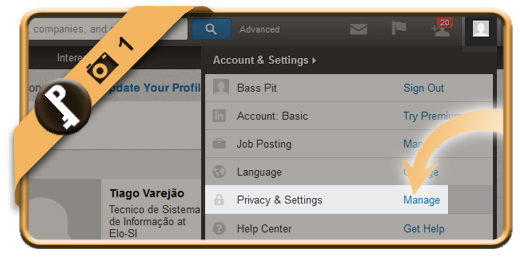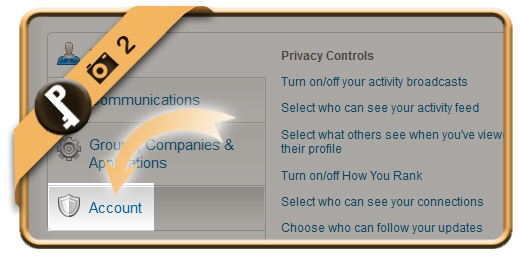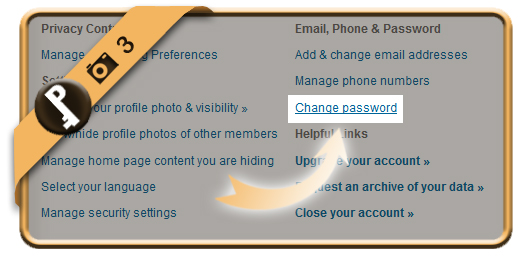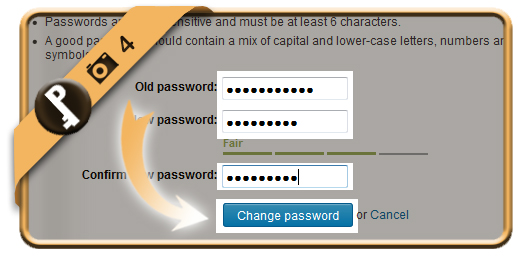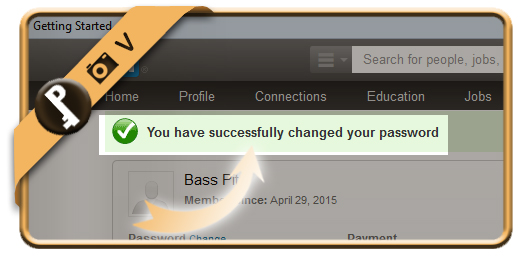Once you’ve registered a Linkedin account, your password account will remain the same, unless you change it manually. Especially when you check your account on a public computer or shared network, we advise you to modify your password regularly.
If you want to change your Linkedin password on a desktop browser, follow along below.
Related: Did you forget your Linkedin password? Discover here how to reset your password >
1 Privacy & Settings
Once you’re logged in, click on your picture in the right top corner and select Privacy & settings.
2 Account
is the option you need now.
3 Change password
Under Email, Phone and Password you will find the option Change password.
4 Type password 2x
Type your current password and 2 times the new password that you want. Click on Change password.
✓ Result
Once you’ve clicked on Save now, your password will be modified immediately.