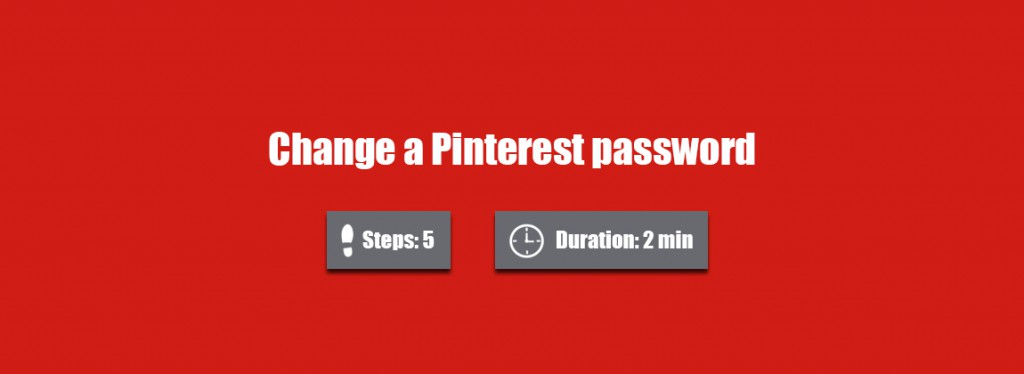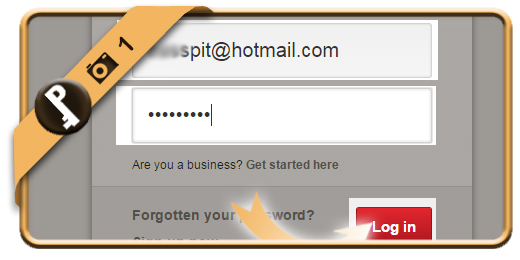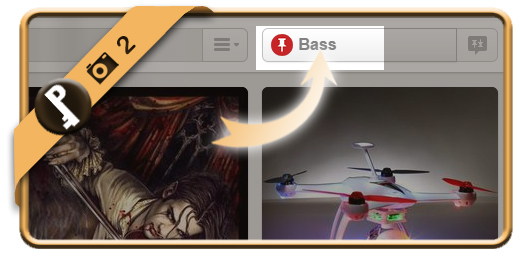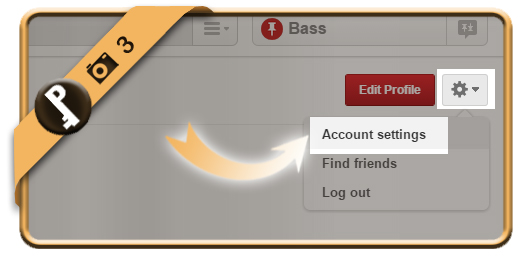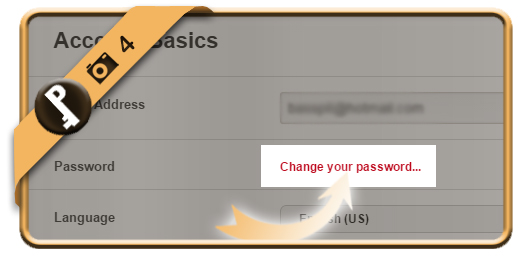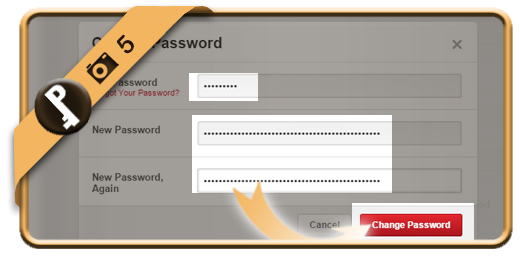Once you’ve registered a Pinterest account, your password account will remain the same, unless you change it manually.
If you want to modify your Pinterest password using a desktop computer, follow along below.
Related: Did you forget your current Pinterest password? Learn here how to reset your password >
1 Log in
using the green button below and entering your current email address and password.
Open Pinterest login page >
2 Click on your name
It will appear in the right top corner when you’re logged in.
3 Account settings
is the option you need now after clicking on the gear wheel.
4 Change your password…
is the option you will find immediately.
5 Save your new password
after entering your old (=current) password once and the new password that you want twice. Click on the Change password button like we do in the picture.
✓ Result
Once you click now, your password will be modified immediately.