Let’s say that I forgot or lost my Linkedin password, what can I do then to recover my password and regain access to my account?
Follow along below if you want to reset your Linkedin password.
Related: Do you just want to change your existing Linkedin password? Here’s how to modify it >
1 Forgot your password?
Go to www.linkedin.com and click on the link “Forgot your password?” in the right top corner.
2 Your email
Fill in your e-mail address (the one that is connected to your Linkedin profile of course)
3 Email sent
You’ll see a confirmation that an e-mail has been sent to your email inbox.
4 Click on link in the email
that you’ve just received from Linkedin support team (or copy + paste the long version of the url)
5 New password
Type the new password that you want 2 times. Click on Continue afterwards.
✓ Result
You are automatically logged in again. You have now reset your password and recovered your account.

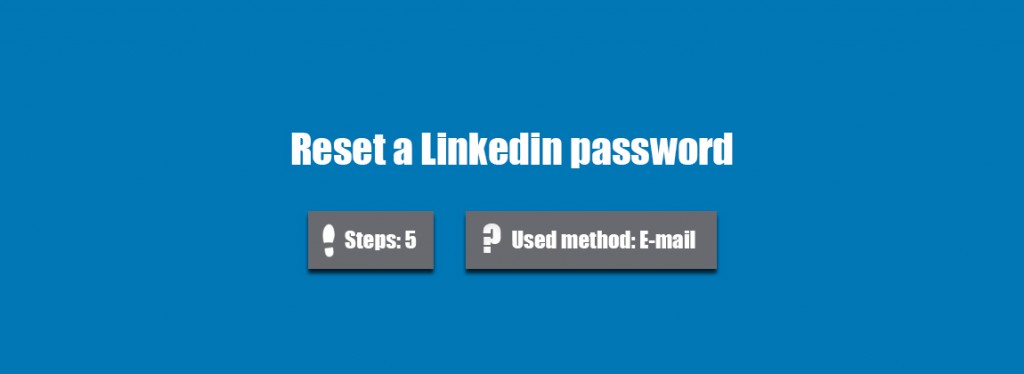
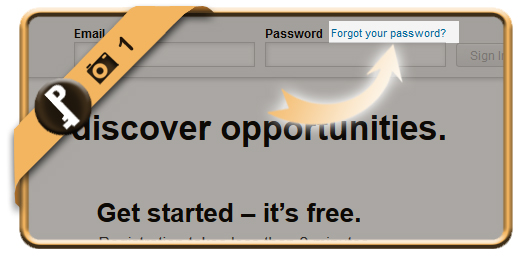
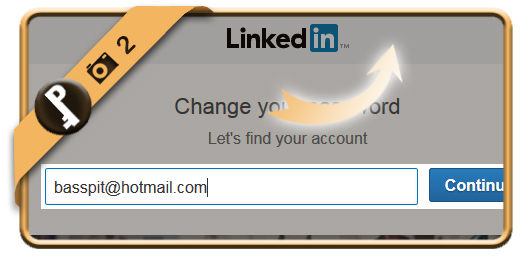
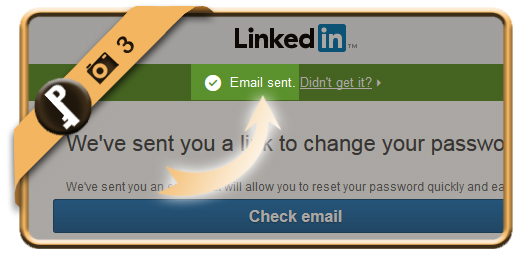
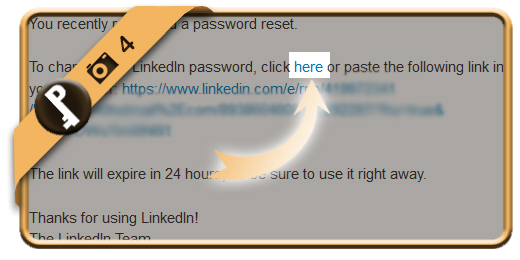
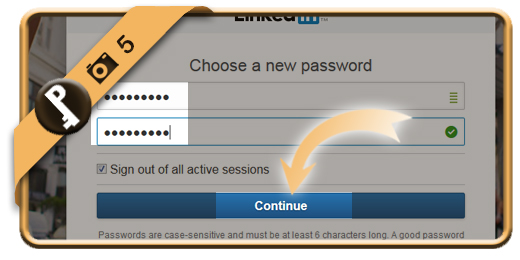
This post is very informative thanks for share.