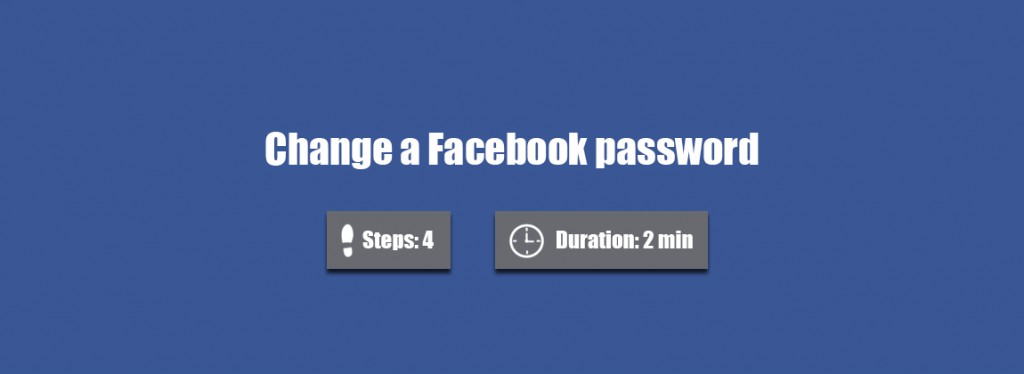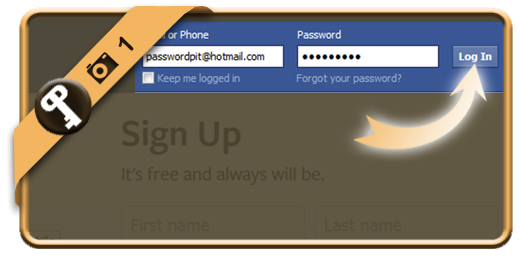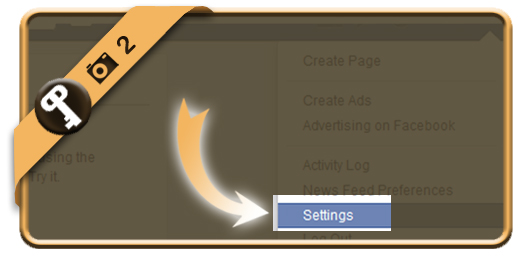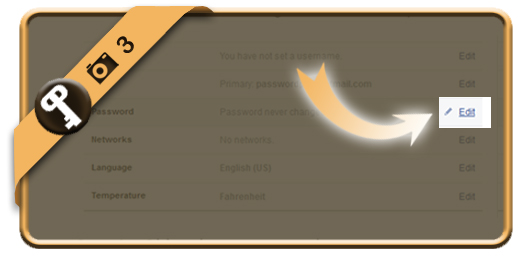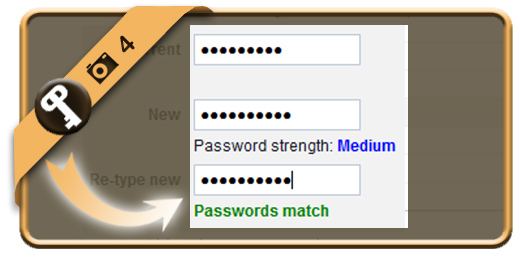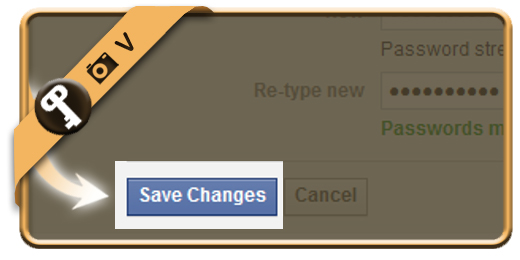Once you’ve registered a Facebook account, your Facebook password account will remain the same, unless you change it manually. Especially when you check your account on a public computer or shared network, we advise you to modify your password regularly.
If you want to change your Facebook password on a desktop browser, follow along below.
Related: Did you forget your Facebook password? Discover here how to reset your password >
1 Sign in
Login to your account by typing in your email and current password.
2 Settings
Choose Settings in the dropdown menu in the right top corner.
3 Edit
Click on the Edit button (you find it on the right of the Password option).
4 Old and new password
First you need to type your current password. Then you type 2 times the new password you wish.
✓ Result
Once you’ve clicked on save changes now, your password will be modified.